Introduction
Discover a new level of insight enhancement as we build upon our recent exploration in “Embedded Systems Insights: The Key to Unlocking Your Business Potential.” Dive into the world of Qt Insight, seamlessly aligning with these insights to enable developers to unleash data-driven decisions and elevate user experiences. And here’s the exciting news – you can now experience it for yourself with a 60-day free trial!
Introducing Qt Quick InsightTracker
As we continue our journey into embedded systems insights, Qt Quick InsightTracker emerges as the ideal tool for developers seeking data-driven decisions that optimize embedded systems for unparalleled user experiences.
Getting Started with a 60-Day Free Trial
To embark on this insight-driven journey, visit insight.qt.io and sign in with your Qt account. There, you can access your token for a 60-day free trial, unlocking the full potential of Qt Insight.
Configuring Qt Quick Insight
Let’s begin by setting up the Insight configuration that lays the foundation for these insightful enhancements.
Within your Qt Insight profile on insight.qt.io, go to Settings (indicated by the small gear icon next to your username and email) -> Organization Management -> Tokens. You will locate your free trial token there. Simply copy it and insert it in your test app as demonstrated below:
import QtQuick
import QtQuick.Controls
import QtQuick.InsightTracker
ApplicationWindow {
width: 640
height: 480
InsightConfiguration {
token: "your_token_here"
}
}That’s it! You are now ready to utilize the InsightTracker.
Capturing User Interaction Data
Expanding on the embedded systems insights concept, Qt Quick Insight introduces the InsightTracker singleton to effortlessly capture and analyze user interactions. Through sendClickEvent and sendScreenView, developers gain valuable insights into user behaviors, refining pathways for remarkable user experiences.
Begin with the first step: to activate tracking following configuration, you need to incorporate the following line:
Component.onCompleted: { InsightTracker.enabled = true; }You can track two primary types of events: either screen views or click events. Continuing from the example above, it will appear as follows:
import QtQuick
import QtQuick.Controls
import QtQuick.InsightTracker
ApplicationWindow {
width: 640
height: 480
InsightConfiguration {
token: "your_token_here"
}
Button {
onClicked: {
InsightTracker.sendClickEvent("ButtonClicked", "UserInteractions", x, y);
}
}
Component.onCompleted: {
InsightTracker.enabled = true;
InsightTracker.sendScreenView("HomeScreen");
}
}You may also add categories to the QML components, in order to filter the track events, example:
InsightCategory.category: "Settings"After running the app and clicking the button, if you return to insight.qt.io in a few minutes and check your dashboard, you will start to receive insights.
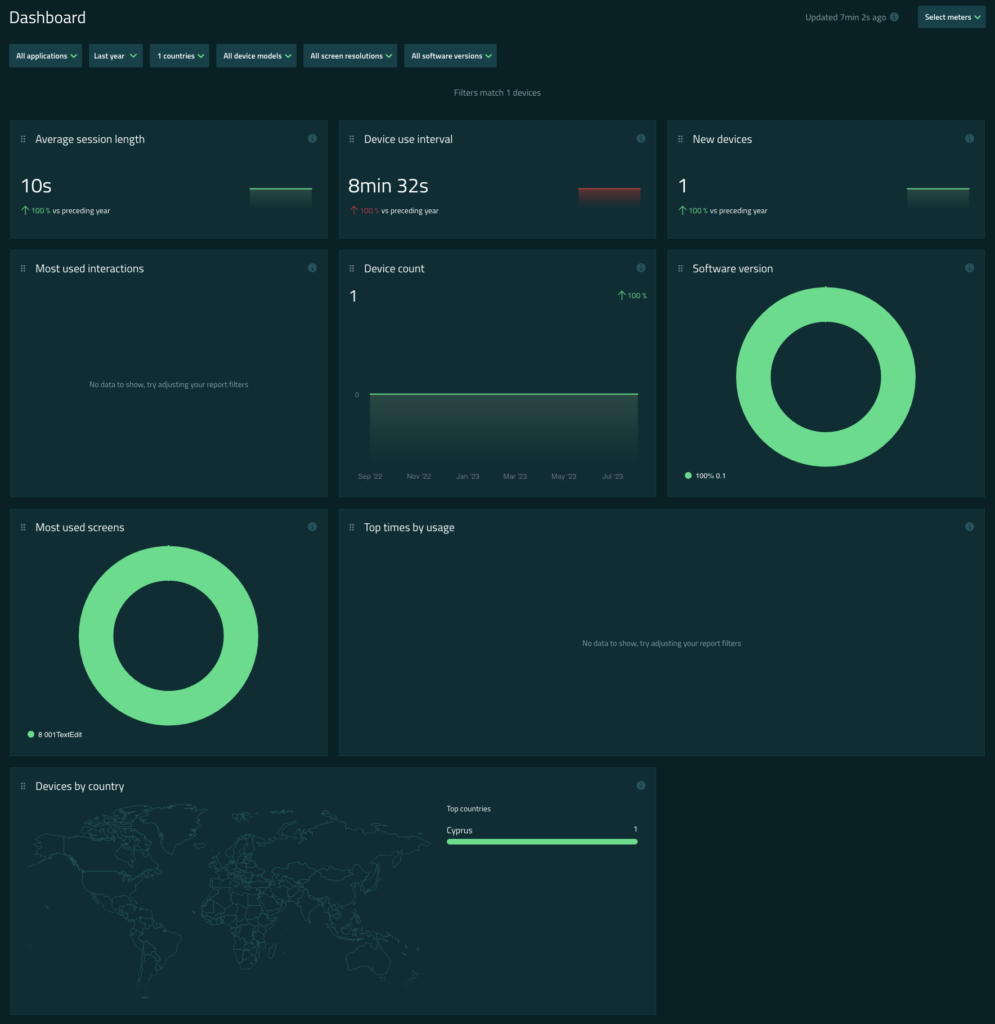
Conclusion
Qt Insight seamlessly complements embedded systems insights, extending their reach and impact. By capturing interactions using sendClickEvent and sendScreenView, developers embrace data-driven decisions to redefine embedded systems’ capabilities, resulting in immersive user experiences.
Harness the power of Qt Insight alongside insights from embedded systems, utilizing your 60-day free trial to unlock unmatched business potential and drive your applications toward success.
Happy coding and exploring!
Note: Qt InsightTracker is accessible from version 6.5.2 onward. The code snippets provided are based on Qt 6.7.0 and Qt Quick . Always ensure you are using the correct versions of Qt for your project, and consult the official documentation for updates.


